Writers would agree that a piece of content is simply incomplete without proper editing. One of the most popular tools that come to mind when talking about writing and grammar is Grammarly!
Grammarly has become a household name these days. I have personally been using its free plan for a long time to proofread my blog posts and articles. Now, after thoroughly testing its free and Premium plans, I’m here with the Grammarly Review.
In this Grammarly review, we will look at the important features of Grammarly’s free and premium plans. Is it worth purchasing Grammarly? Do we have any better alternatives? What are the pros and cons of Grammarly? Let’s find out.
Finally, we will also compare the free version of Grammarly with Grammarly Premium, along with discussing some alternatives to this tool.
So, will Grammarly’s free version be enough for your needs? Or do you need a Premium version? Is there a better tool than Grammarly? We’ll find out in this article. With no more delay, let’s begin.
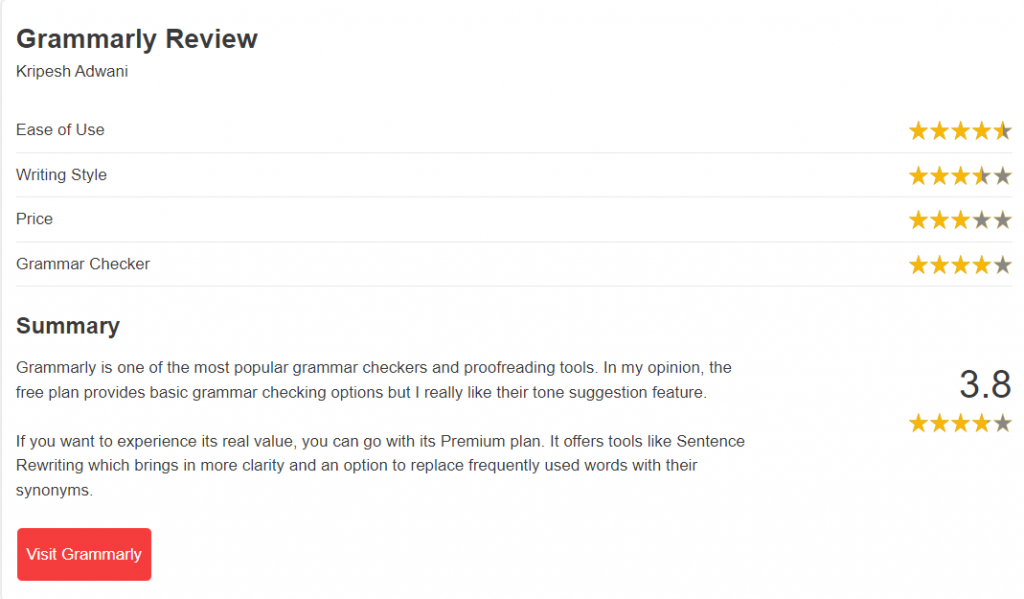
What is Grammarly?
Grammarly is the most popular cloud-based writing assistant that helps you write error-free content. It was launched in 2009 by Brad Hoover and has its headquarters in San Francisco, California.
Grammarly is a real-time proofing and editing tool, which means it gives you writing suggestions as you write! It works smoothly on various platforms like Gmail, Google Docs, Twitter, LinkedIn, Facebook, and more.
Currently, Grammarly has over 30 million users, including content writers, entrepreneurs, business professionals, and students.
What is Grammarly Used For?
Grammarly is your personal writing assistant. Whatever you write, it will help you stay away from errors and have spotless and error-free writing. It checks your grammar, spelling, punctuation, and tone and offers helpful suggestions for improving them.
If you upgrade to its premium plan, you can also get advanced grammatical suggestions and check your document for plagiarism. You can also seek professional help from their writing experts for an additional cost.
Grammarly User Interface
The user interface of Grammarly is easy to use. It has a modern design and minimal features on the main screen.
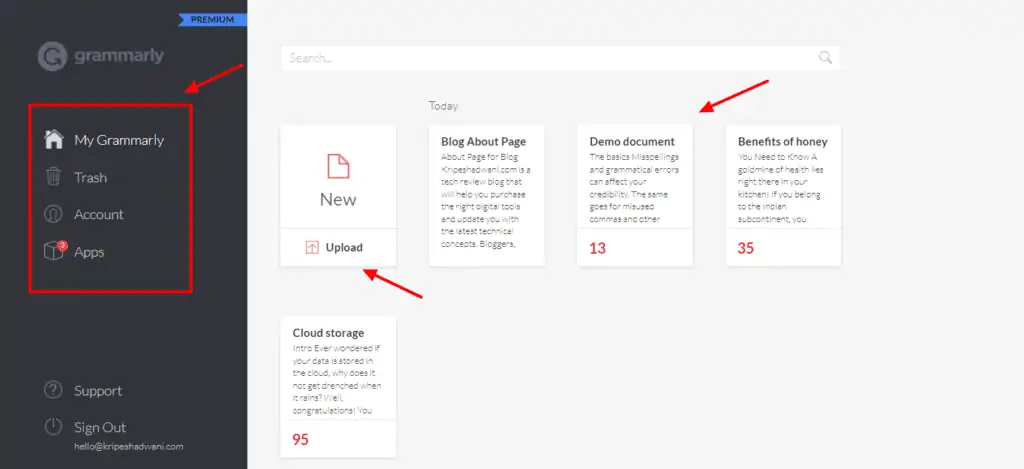
The left panel has options for accessing your account, contacting support, downloading apps, and upgrading to the premium plans.
The main screen displays a grid of your documents edited with Grammarly. Overall, it’s a pretty minimal interface with basic features. Beginners would find it friendly and easy to understand.
How to Use Grammarly?
Using Grammarly is pretty easy. Let me walk you through the step-by-step process of getting started with Grammarly.
Step 1: Signing Up
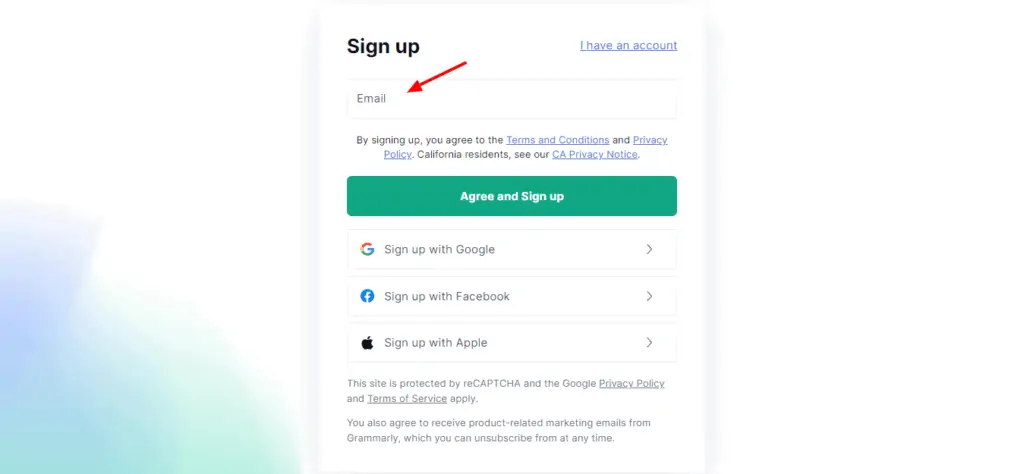
The first step is to sign up on Grammarly. In the beginning, you can just use the free plan of Grammarly. You can sign up with your email, or via Google, Facebook, or Apple.
Step 2: Creating a Document
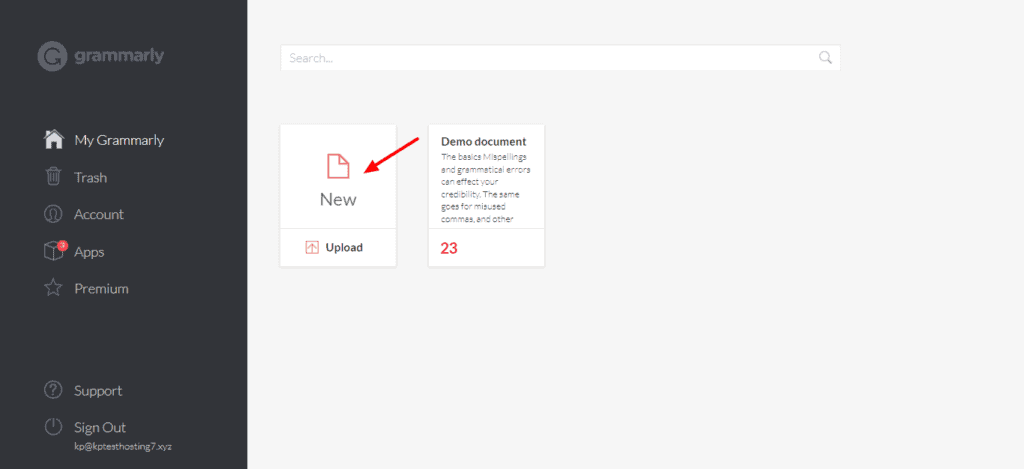
Once you create your account, you can log in and access your account. A new document can be created from the main screen. You can access the settings from the left panel.
Step 3: Downloading apps and extensions
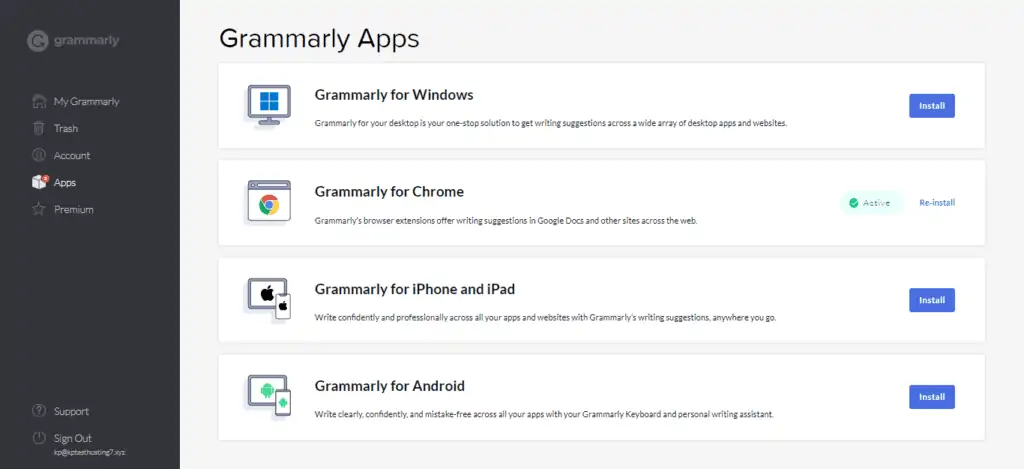
You can also download the Grammarly extensions and apps to use them on a range of tools and applications on your browser, desktop, and mobile devices.
Step 4: Editing your document
To edit any piece of content, you can either paste it into the Grammarly Editor or upload it in the following formats: docx, odf, rtf, and txt. However, there is no option to import your document through a link.
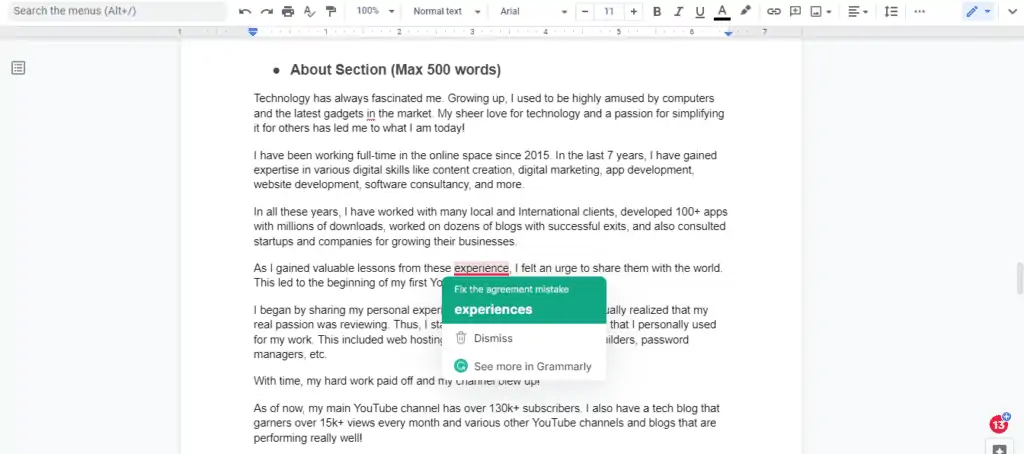
Alternatively, you can also use the Chrome extension to get real-time suggestions on apps like Google Docs, Gmail, WordPress, Twitter, LinkedIn, Facebook, etc.
This is how you can make use of Grammarly to improve your overall writing skills and have a positive impact on your readers with effective communication.
Grammarly Free Plan Features
Grammarly offers a range of features pertaining to grammar, style, and language. Let us look at them in detail.
Set Document Goals
Before getting started with editing your documents, Grammarly lets you set your goals for the document. You can-

- Select the level of your audience from general, knowledgeable, or expert.
- Choose the level of formality from informal, neutral, and formal.
- Specify if the intent of your writing is to inform, describe, convince, or tell a story.
The premium plan also lets you specify a domain for your writing. Apart from the General domain, you can switch between academic, business, email, casual, and creative domains.
Setting proper goals before editing your document can help you convey the right message to your audience using the right tone, voice, and intent. This would lead to clear and impactful communication.
Check Correctness
The correctness tab displays a list of all the basic grammatical mistakes, spelling mistakes, and punctuation errors encountered in your document. You can go through them one by one and review them if you need those revisions.
For example, in the below example, it suggested adding a hyphen to the word ‘Multi Device’.
To accept any suggestion, simply click on the suggested edit and it will be automatically updated in your document. If you do not understand the logic behind a suggestion, you can click on the Learn More button to understand its meaning, significance, and examples of its correct usage.
Check Clarity
The clarity tab helps you make your content easier to understand for the readers. Thus, here you will find suggestions to improve your readability, like removing wordy sentences, passive voice, repetitive phrases, etc.
In the above example, it offered to rewrite the entire sentence to ensure it is easier to read. I really liked the way it simplified my long sentences into short and crisp ones!
Detect the Tone
Grammarly has a Tone Detector that analyses your content and shows how it may sound to your readers using an emoji. It has over 20 tones that help you identify how you come off to anyone reading your content.
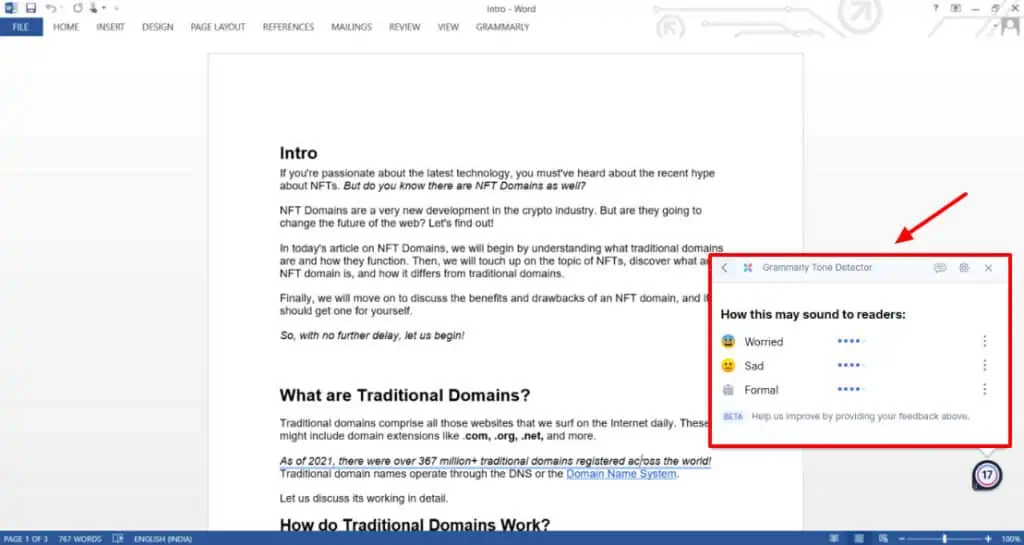
This includes tones like Formal, Appreciative, Excited, Confident, Worried, Disheartening, Concerned, etc.
I find this feature very cool. It helps me understand my tone while sending out emails to my clients. If the tone is not right, I experiment with words to invoke the right effect. Offering this cool feature in the free plan is really appreciable!
Add Words to Personal Dictionary
Grammarly lets you maintain a personal dictionary. Here, you can add words it does not recognize and flags as incorrect.
For example, I can add names of digital tools and apps, like pCloud, GreenGeeks, FastComet, iCloud, etc, to my dictionary. These are integral to my work and seeing them marked as errors every time is a little irritating.
After adding them to my dictionary, they are automatically accepted the next time they are encountered in the document.
Check Overall Score
The top-most button on the right corner of the Grammarly Editor shows the overall score of your document. You are scored on a scale of 100 and it represents the quality of your writing. The more suggestions you implement, the more your score increases.
It includes a report on your word count, readability, and your vocabulary. You can export the report of your content as a PDF file. This is helpful when you want to send it out to your writers, etc.
Set English Language Version
This feature lets you choose the type of English you want to write in. For example, if you are working for an International company, they might prefer using American English. Whereas, Indian companies normally prefer using British English.
With Grammarly, you can select from four types of English – American. British, Canadian, and Australian.
For instance, if you choose American English, all the spelling and grammar recommendations will conform to the American English rules. This helps you stay in line with your language preference.
Grammarly also lets you choose from 200+ languages. However, I did not understand its purpose if they only allow editing in the English language.
These were the features of the Grammarly free plan. The free plan offers basic suggestions for grammar and spelling. Unlike ProWritingAid, you do not get a whole range of reports for different segments of writing with this tool.
Grammarly Premium Plan Features
If you wish to get access to some advanced features for improving your writing, you can check out the Grammarly Premium plan. Following are some of its important features.
Check Engagement
In the Engagement tab, you will find tips to make your writing more interesting for your readers. This includes replacing overused words with fresh choices
For instance, in the above example, Grammarly pointed out my word choice and suggested replacing the word ‘important’ with something uncommon and unique like ‘essential’ or ‘critical’.
Overall, I like this tool as it helps me update my vocabulary using fresh words to convey my message.
Check Delivery
The Delivery tab offers suggestions on how to make the right impression on your reader.
This tool basically suggests removing or rephrasing certain words and sentences that do not go with the purpose or domain of your content. It also shows what you should replace it with for getting the right effect.The above example shows how it suggested replacing ‘a lot of’ with ‘much’ to get the desired effect. Professional writers would find these suggestions insightful.
Grammarly Browser Extensions
Want to use Grammarly on your browser? No problem! It offers well-designed browser extensions for Google Chrome, Apple Safari, Mozilla Firefox, and Microsoft Edge browsers.
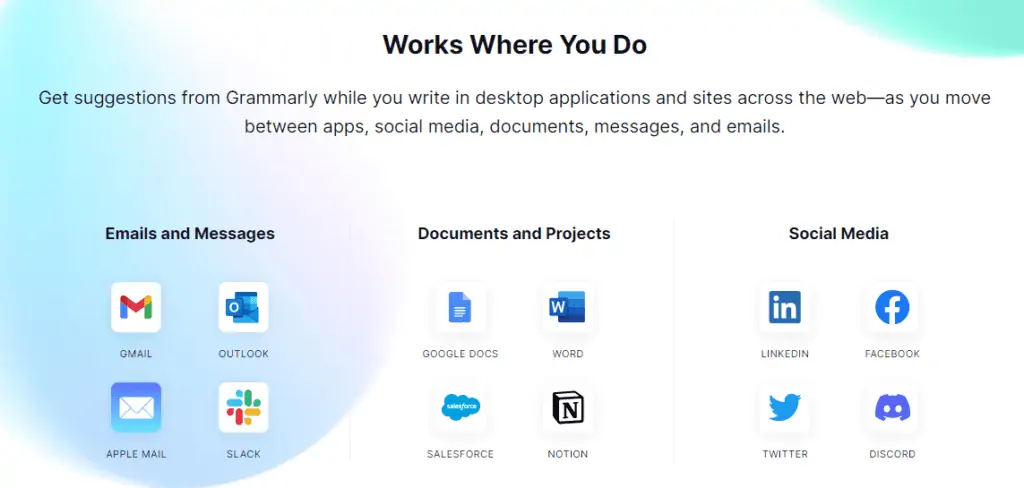
Apart from that, it also works with a variety of online apps, including
- Emails and messaging apps like Gmail, Outlook, Slack, and Apple Mail.
- Document and project apps like Google Docs, Notion, Word, and Salesforce.
- Social media apps like Facebook, LinkedIn, Twitter, and Discord.
The Chrome extension works well with all online applications. You can toggle the basic settings from its extension and get all the grammatical suggestions for your content. I personally had a smooth experience with it.







